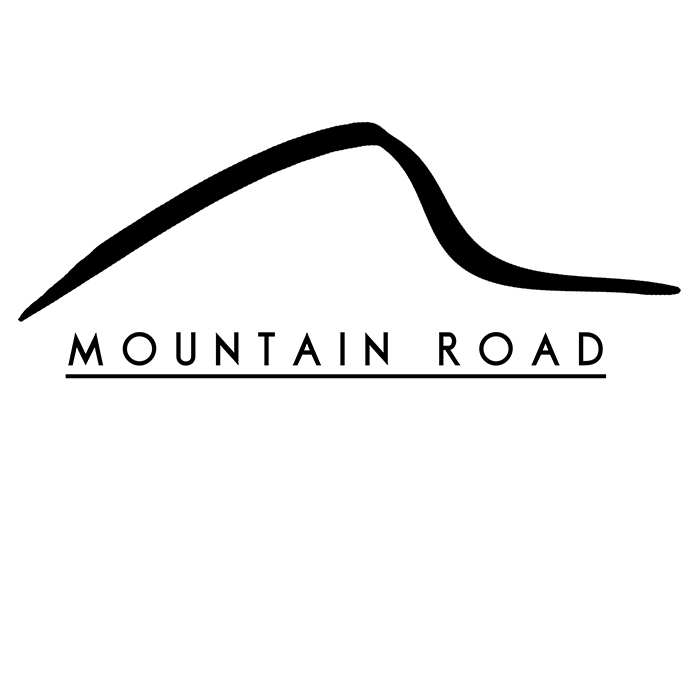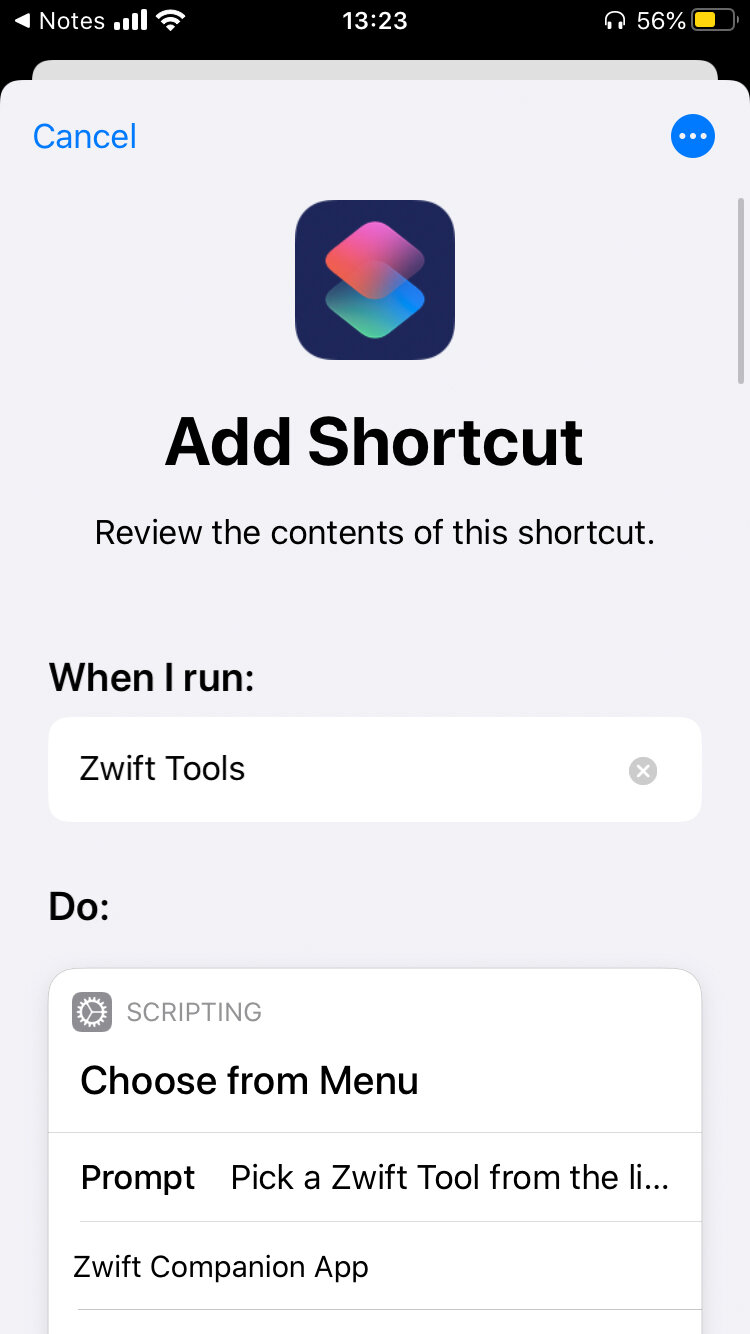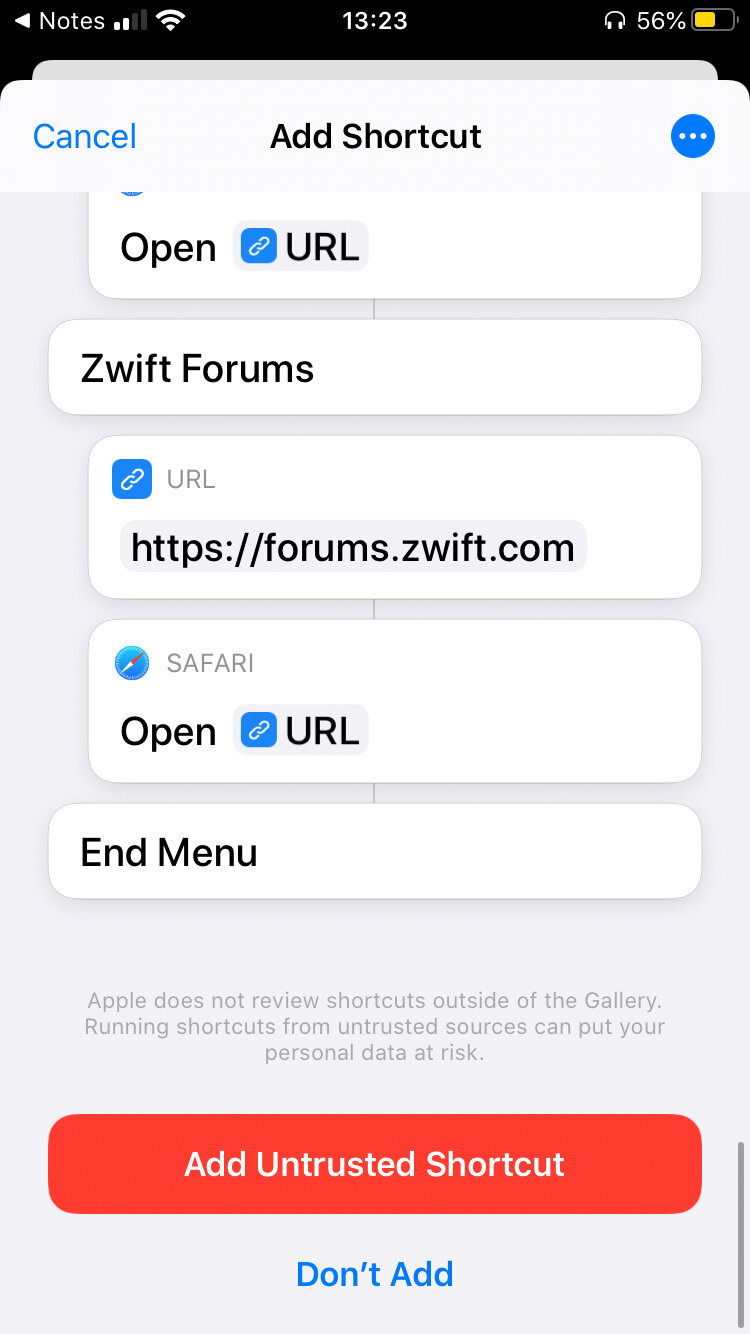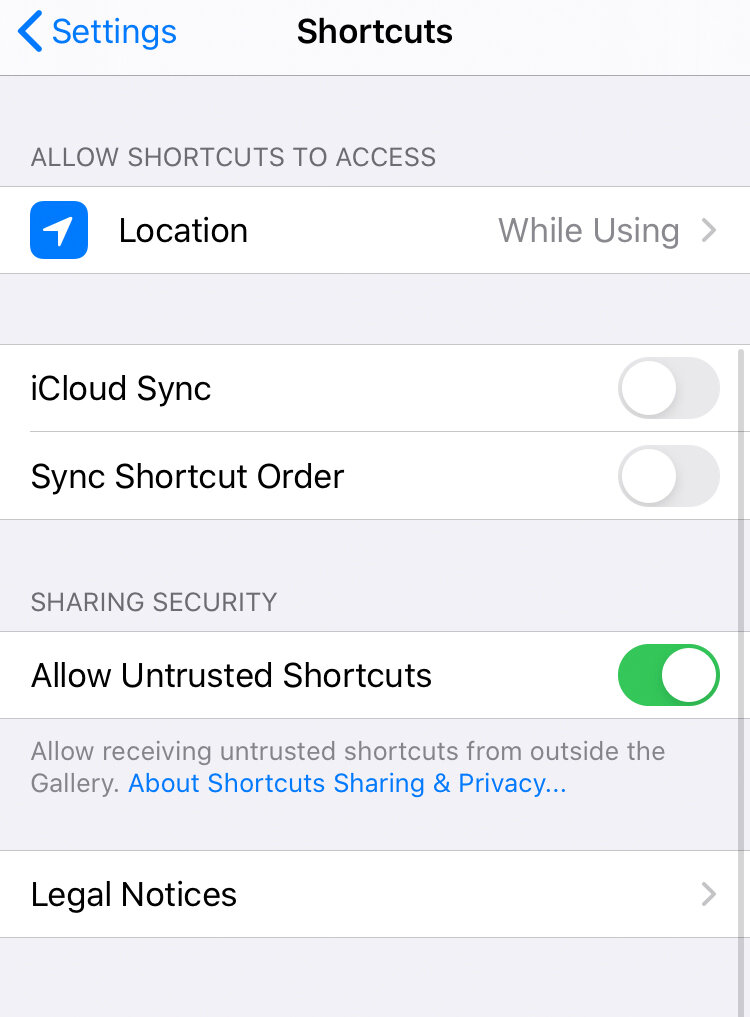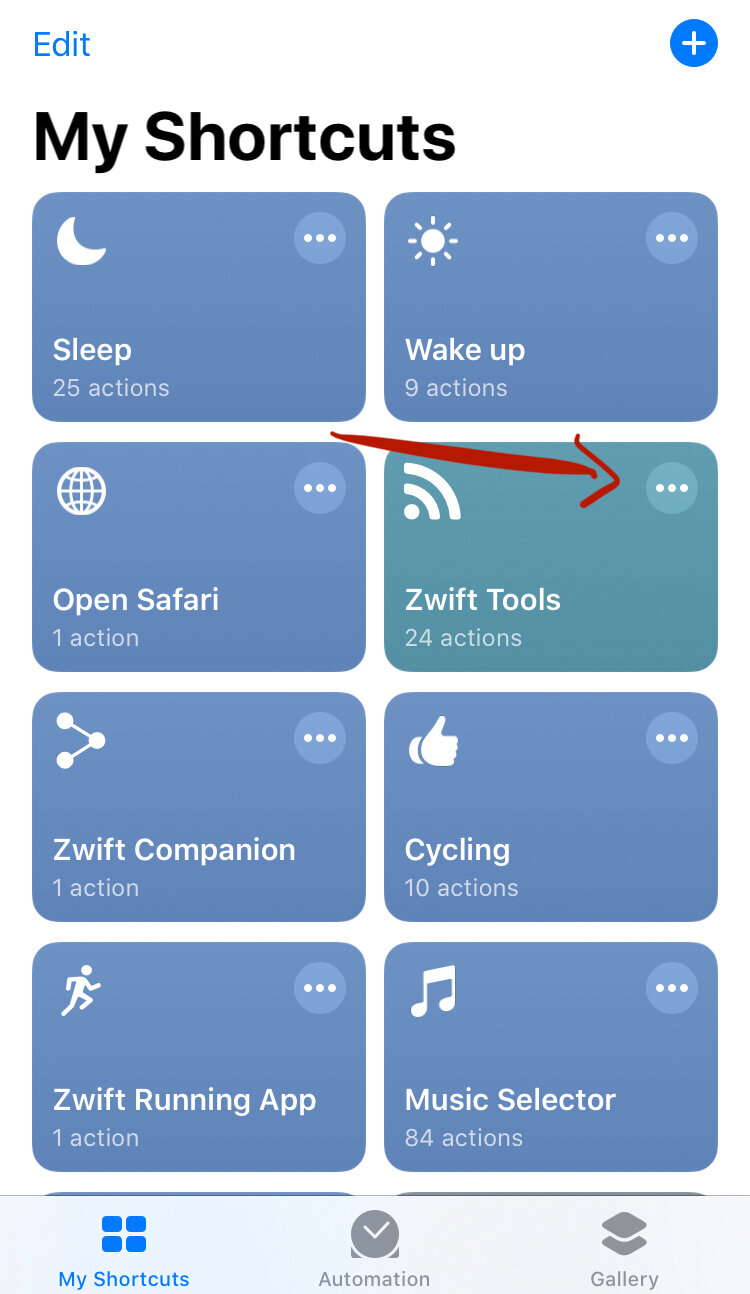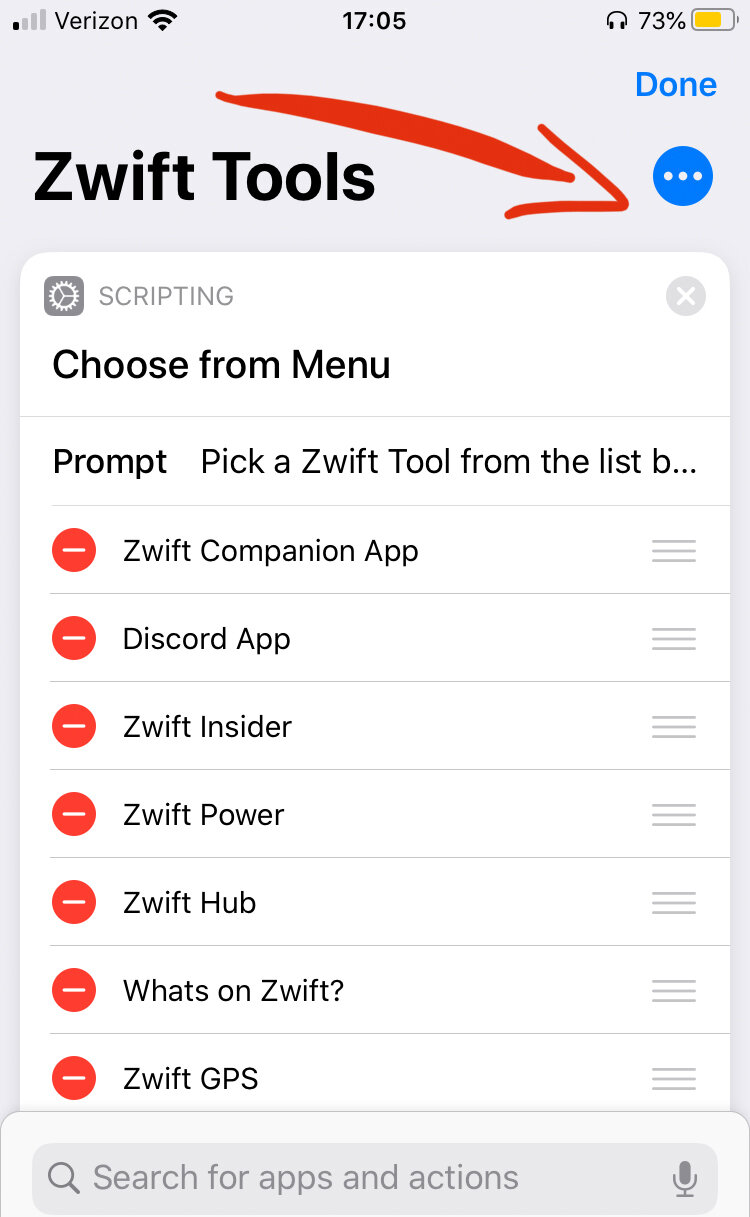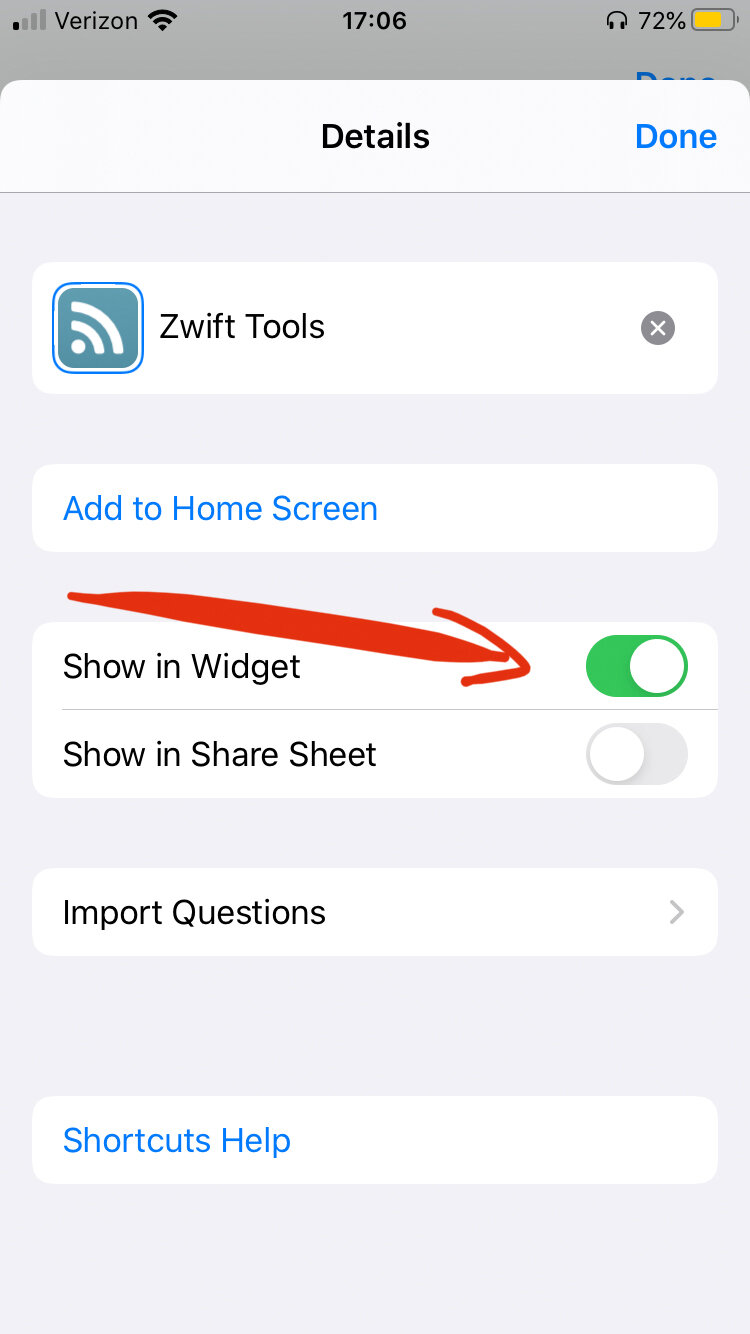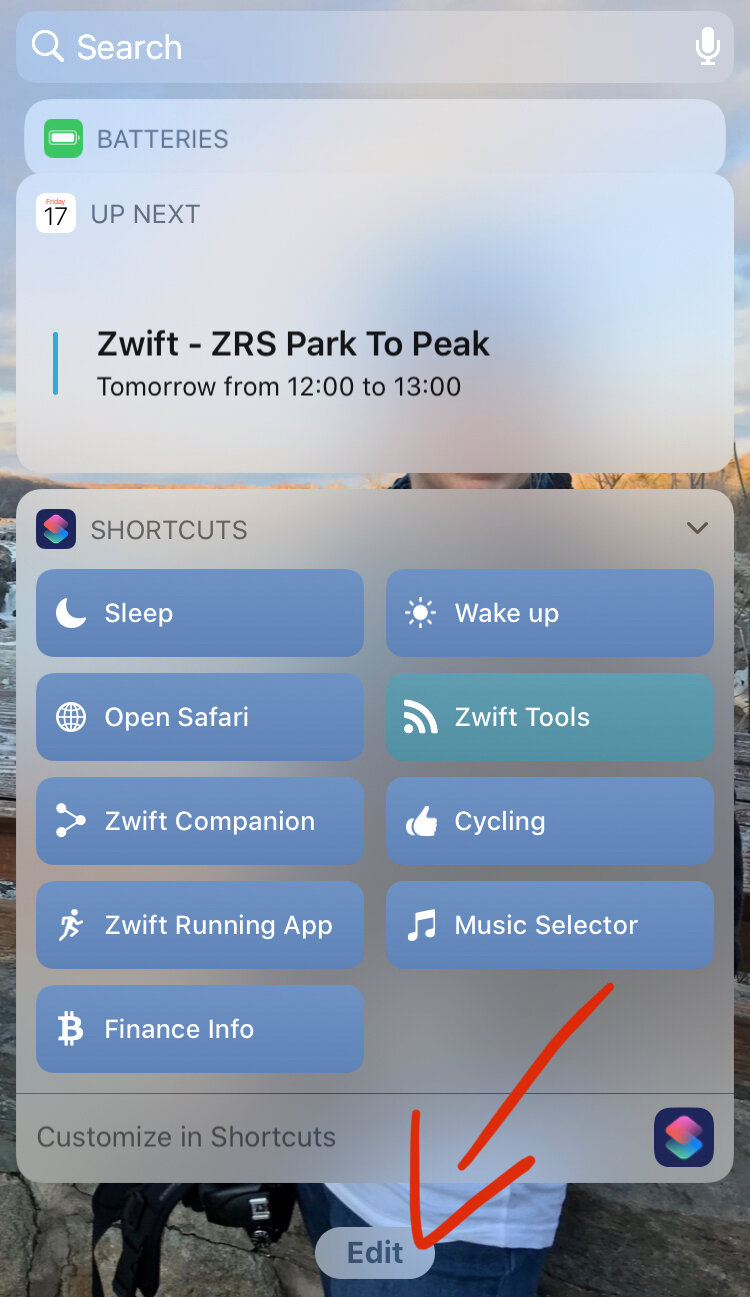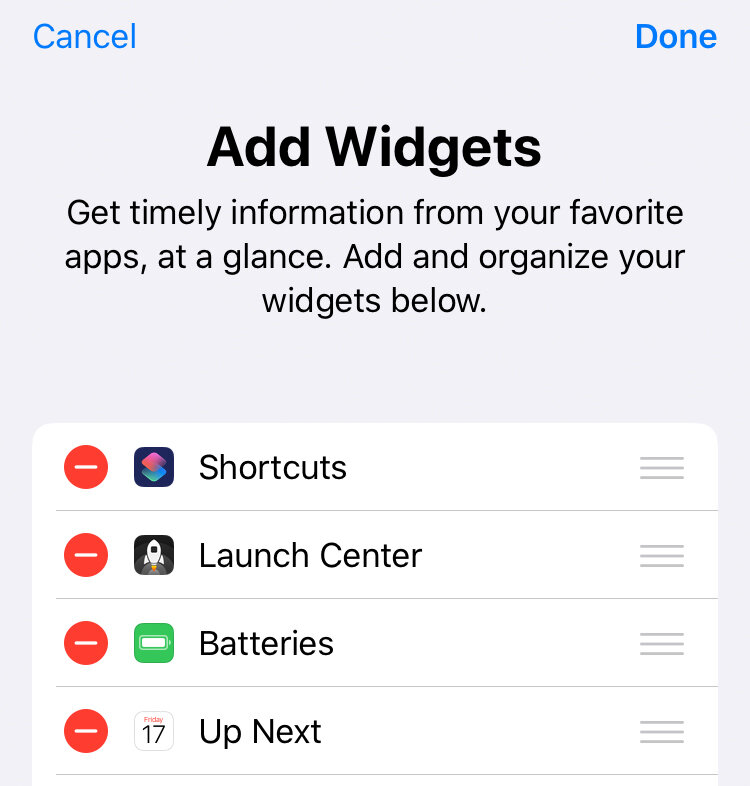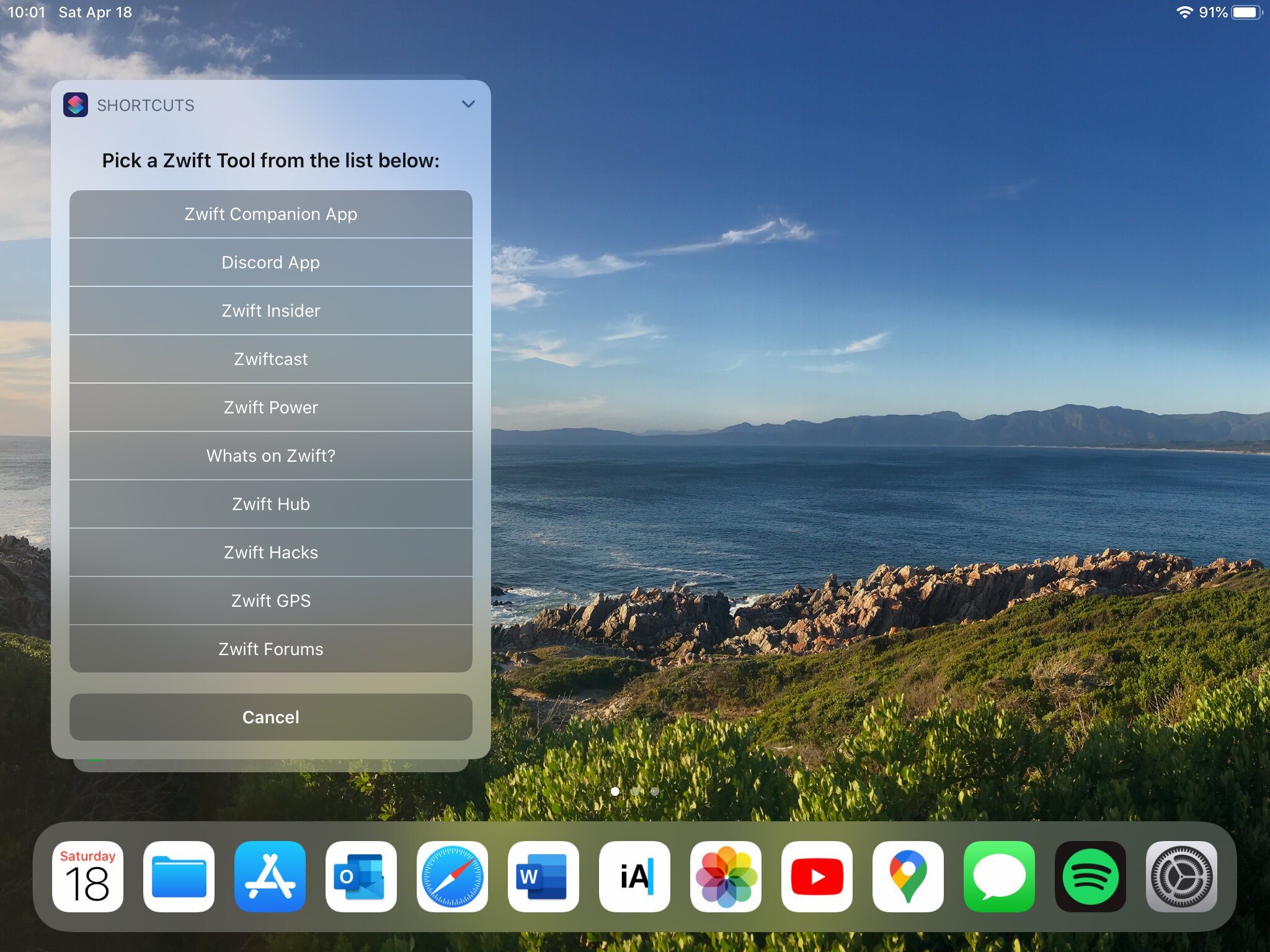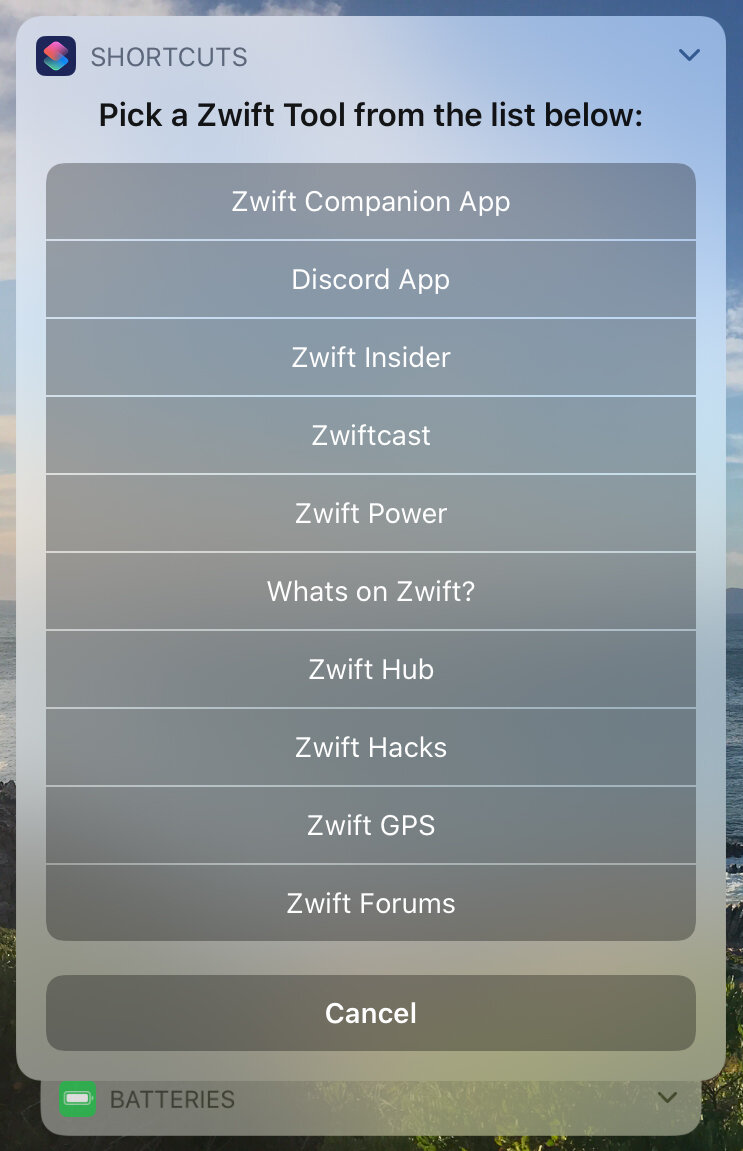Zwift Mega Fan? Here’s a shortcut for you!
Disclaimer: This post contains affiliate links, through which we earn a commission.
Regular Mountain Road readers will know that I’ve written a number of posts in the past about the virtual training application Zwift. I’ve become a pretty big fan of this platform since I started using it back in 2016 and have truly enjoyed being part of the platform’s evolution. It’s also been great to grow along with the Zwift community over the years and to see how the community has come up with countless solutions to make the game even more interactive, while making information about it more attainable.
Although this was not always the case, regular Zwifters will know that there is currently no shortage of Zwift resources that offer details about your ride data, planned community events, course profiles, workout plans and general Zwift community news. The one downside to all this information is that you currently have to find it scattered across multiple different websites/sources. If you like to keep things organized, then you will most likely have a browser bookmark folder filled with links to all of these resources. If not, then today’s post will hopefully provide you with a super handy tool to have all the best Zwift resources neatly presented right at your finger tips.
The only requirement is that you have an Apple device (iPhone/iPad). Why? Well, as hinted at in the title to this post, I will be giving you a link to a shortcut. A Siri Shortcut. All you will have to do is follow the link to add the Shortcut to your iPhone/iPad’s shortcut gallery and you are all set. The shortcut provides you with a super easy way to access a host of Zwift resources by simply tapping through a menu selection. I’ll walk you through what’s included in the shortcut and also how you can add this shortcut to your widget screen in order to make accessing it even quicker.
Zwift Mega Fan Resources
I want to start off by listing the resources that I consider essential when you want to maximize the Zwift experience. Since this post is geared at the experienced Zwifters, I won’t dwell too much on all the components related to each resource. I will however make a short statement about which part of each resource stands out the most.
1) The Zwift Companion App. This one needs no further explanation. It’s the app that I probably open the most throughout a day to see who is riding/running on Zwift just to be able dish out a few Ride-Ons. If your Zwift companion app is stashed away somewhere on the 2nd or 3rd home screen of your phone, then this shortcut will help you get to it much quicker!
2) Discord App. A true pro Zwifter will know that the Discord chat option makes a ride so much more interactive. Zwifters that race as part of a team will also surely know that Discord is like your own personal “race radio” and needs to be within quick reach whenever you line-up for the next race. The shortcut that I’ll give you will make the app super easy to find.
3) Zwiftinsider blog. This is without a doubt the Zwift resource that I rely on the most. In fact, I’ll go as far as to say that I refresh my browser window a few times a day just to make sure I don’t miss the latest articles from Eric Schlange. I’ve learned almost all the Zwift tricks I know from this website. If you want more details about topics such as what bike frame and/or wheel set will be the fastest around a particular course, then just head over to Zwiftinsider. It’s a must read!
4) The Zwiftcast podcast. Simon, Shane and Nathan regularly publish this entertaining podcast where they talk about all things Zwift. I particularly like the different viewpoints that each presenter offers. Shane brings the tech perspective; Nate gives great insight on the gaming and broadcasting element within Zwift; while Simon echos the opinions and viewpoints from the broader Zwift community. They also regularly consult with Eric from Zwiftinsider and between these two resources, you’ll be sure not to miss the latest Zwift news. The shortcut that I want to give you can pull up this podcast quickly so you can get listening without the need to dig through your whole podcast library. Be sure to subscribe to the Zwiftcast for this shortcut to work correctly!
5) Zwift Power. When you become truly vested within the Zwift community, you start to depend on resources like Zwift Power. I mostly use this site for race results (especially the per category breakdown), but there is so much more to this resource than just race results. Rankings, power curve data, course stats, segment analysis, teams/league stats, the list goes on. This is truly a tool that any Zwift Mega Fan user needs to consult on a regular basis, which is why our shortcut will put it within easy reach.
6) Whats on Zwift. The name says it all. My favorite part of this site is the workouts filter. Seasoned Zwift users will know that there are a ton of Zwift workouts from which to pick. So how do you narrow them down? You filter them with the WhatsonZwift tool! I find the option to filter for time and stress points the most useful, but you can get even more granular than that if you want to spend only a certain time in a particular workout zone. Plus, not only do you get the built-in Zwift workouts, you can also download other custom created workouts that can be uploaded to your Zwift workout page. Super handy!!
7) Zwifthub. This resource is a new addition to my list as it only launched recently. It gives you a great overview of all the courses that you find on Zwift. In particular, I find the elevation profiles of each route really useful. To see the elevation gain on a graph makes it that much more real. Zwifters trying to unlock all the route achievement badges will also find this resource of particular worth to keep track of what you’ve already completed.
8) Zwift Hacks. Here’s another tool that offers a ton of great resources, but what stands out above all is the Events filter. Nowhere will you find a better way to narrow down the events on Zwift. It goes into great detail, even to the point where you can tell if a particular group ride event will have a fence in place. In my opinion this is the filter tool that should be available within the Zwift Companion app. If you are like me, then you’ll need to have quick access to this tool.
9) Zwift GPS. This one might be a bit more specialized, but some Zwift racers will find it invaluable. It provides a really great view of the Zwift course map and places you, along with your followers, as dots on the map. Basically what you see in the top right hand corner of your Zwift screen, only much better. Running this resource on a separate device next to you while racing can provide an excellent tool to gauge where other people are on the course.
10) Zwift forums. This is simply a quick link to the Zwift forums. Yes, you can find this in the Zwift Companion app as well, but sometimes when you need to vent about a particular Zwift issue, it helps to have a quick link that can take you right to the forum pages.
As you’ll be able to tell from the list above, there is no shortage of great tools that relate to Zwift, but it’s a bit all over the place and hard to keep track of. I couldn’t help but let my organizational tendencies spring into action to get some cohesion created between all these resources. Enter Apple’s Shortcuts app!
Shortcuts
The Shortcuts app is a fairly recent addition to Apple’s operating system. Before the release of iOS 13, you were able to download the standalone Shortcuts app (previously known as Workflow) onto your iPhone or iPad. With the release of iOS 13, however the automation app was built right into the operating system for the first time. If you have the latest version of iOS, then you should already have this app installed. If you deleted it in some way or have an older version of the operating system, then you can still head over to the AppStore and download it from there. I’m not going to dig too deep into the Shortcuts app in this post, but if you want to see a basic example of what can be done with the app, then be sure to check out one of my earlier blog posts that walks you through a step-by-step guide to set up your own shortcut. Tariq from Smart Bike trainers also created a very clever Shortcut that can turn on your Apple TV and launch Zwift immediately. You can see that in action here.
We will keep this post focussed on how you can quickly access all the Zwift tools that a true power user requires. Let’s get started by adding the “Zwift Tools” shortcut to your gallery. Simply access the link below from your iPhone/iPad:
https://www.icloud.com/shortcuts/8c6a6a01638a4490bb280677b050456c
You’ll be prompted to add the Shortcut to your gallery. If you opted-in to some of the security features when installing the Shortcuts app, then you might have to head into your phone’s Settings and scroll down to Shortcuts and allow access from outside sources. I know that this sounds a bit sketchy, but rest assured that I’ll lay out the entire shortcut to provide complete transparency about how it operates. Also know that you can review the Shortcut and inspect each step before you add it to your gallery. If you still can’t get yourself to trust my shared shortcut, then simply watch my video, where I’ll walk you through the steps on how to create it yourself.
Once you have this Shortcut added, you will see it in the list along with all your other Shortcuts (if you have any).
Next, let’s set-up quick access to this shortcut. Instead of having to open the Shortcuts app each time to trigger the commands, it will be much quicker to simply launch it from the widget screen. In order to have this shortcut appear on your widget screen you will need to tap on the three dot menu as highlighted in the screenshot above. You’ll then tap on the three dot menu again to access the settings of the shortcut. Once on the settings page, you’ll have the option to add this particular shortcut to your widget screen.
You are done with the Shortcuts app and can close out of it. Swiping right from the home screen brings up all your widgets. The first time you use this, you might have to add the Shortcuts app to your widget screen by tapping on edit at the bottom and then adding the Shortcuts app to your widgets.
Once in place, you can use this quick launch option to tap into any of your resources right from the widget screen. Boom! You are now only two taps away from all the tools that a true Zwift Mega Fan demands.
Here is a quick overview of what the shortcut can do for you:
· Launch the Zwift Companion App / Discord App
· Start playing the latest episode of the Zwiftcast podcast (Make sure you are subscribed)
· Navigate straight to the websites for all the other Zwift tools (Zwiftinsider, Zwift Power, Whats on Zwift, Zwift Hub, Zwift Hacks, Zwift GPS & Zwift Forums)
Want to launch the Zwift Companion app without the need to dig through all your home screens to find it? Done! Need to hop on Discord to chat with your fellow Zwifters? No problem. Hit the Zwiftcast link and get listening right away. Super simple! Plus all the other websites mentioned earlier are now only two taps away. No need to launch Safari and dig through all your bookmarks just to read up on all the latest Zwift insider news.
Still not convinced of the usefulness of this shortcut or need just a bit more explanation of what happens in the background? Then check out my video, where I explain the whole shortcut and all its actions contained within it.
Wrap-up:
There are so many great and truly useful resources available to Zwifters today, but it’s sometimes a bit hard to keep track of where you can find what. Hopefully this simple (and maybe a bit nerdy) shortcut can really help to bring it all together in one neatly organized menu selection. I hope you find this tool helpful, and that it makes accessing all your favorite Zwift resources just a bit easier. Happy Zwifting!
If you are a Shortcuts power user and know of ways in which to push this simple shortcut to the max, then please do leave a comment to let me know what improvements you can suggest.
Thanks for reading!
-Wiehan